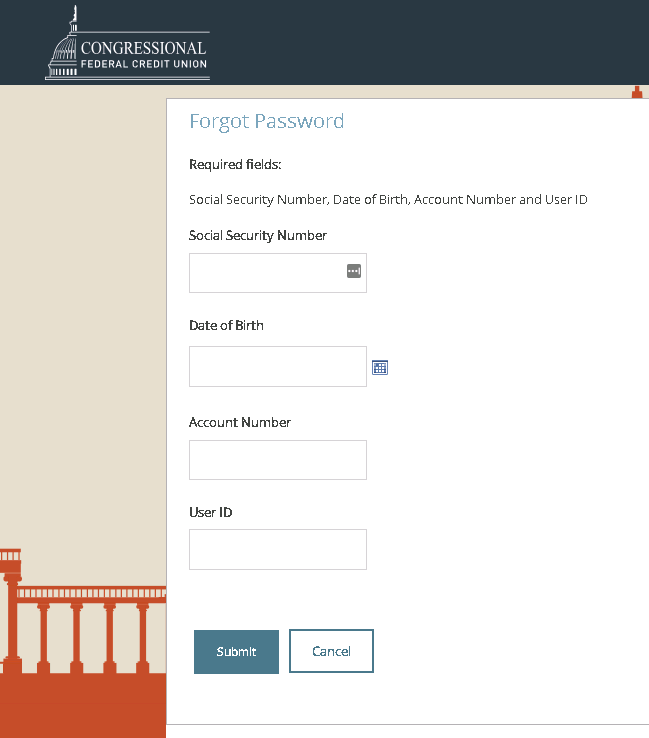Online Banking Top FAQs
How to Log in
The login process has not changed. You will still access Online Banking by entering your User ID (Member ID) and Online Banking password in the dropdown login box at the top right of the homepage.
Upon first login, you will be prompted to choose whether to receive a text message or phone call with a verification code. After inputting the code, you will need to select and answer three security questions.
If you cannot be reached at any of these numbers, click on the link to the right of the “Cancel” button and follow the prompts.
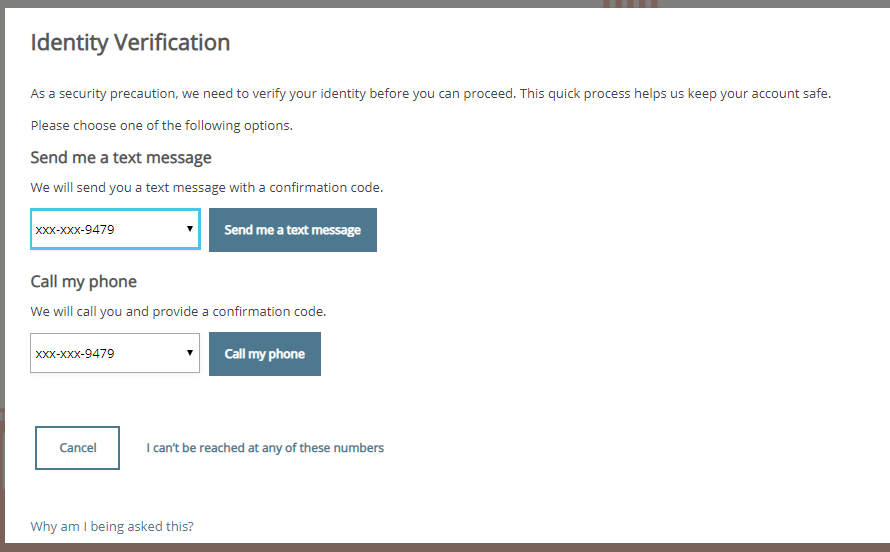
Multiple Account Access = Quick Login
If you normally use the dropdown login menu at the top right-hand corner of Online Banking (formerly referred to as “Multiple Account Access”), you will now access your other credit union accounts by going to “Profile” and then clicking on “Quick Login.”
With the first login, you will select “Login” on the right-hand side of the screen. You will need to select to receive a text or call with a verification code and follow the prompts on the screen.
Old Online Banking Site:
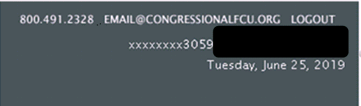
New Online Banking Site:
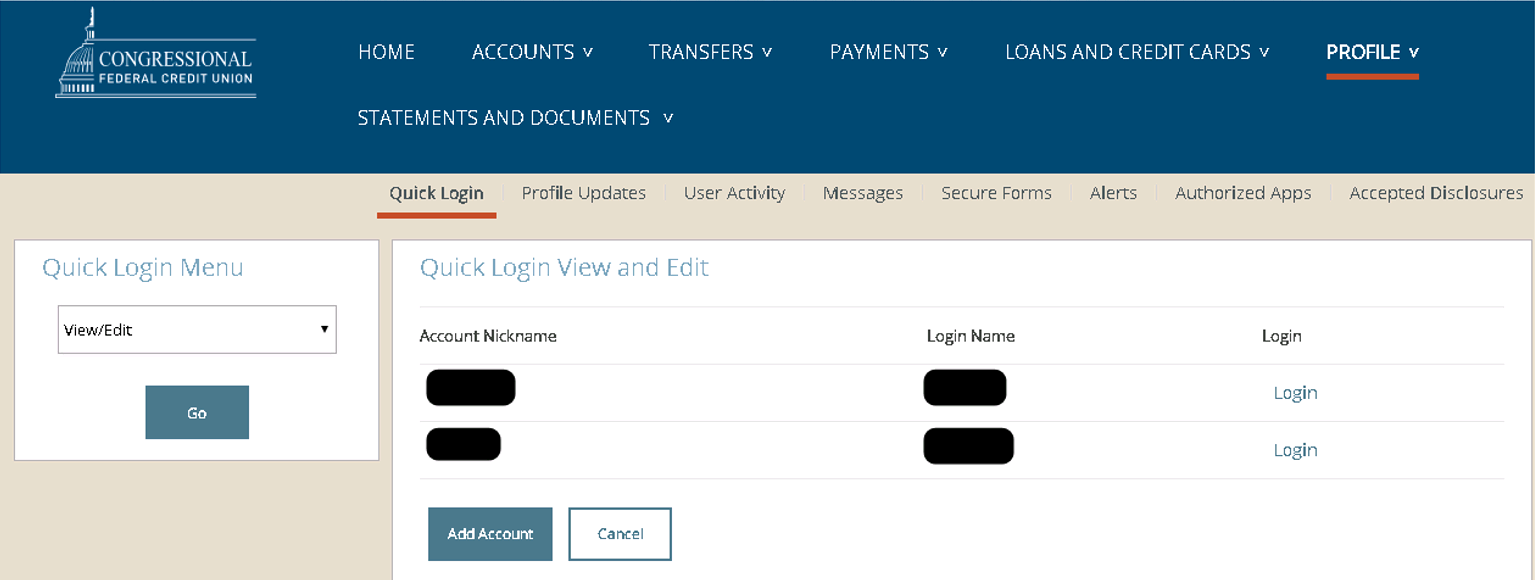
Cross Accounts = Unlinked Accounts
All of your existing cross account relationships are available in the Quick Transfer dropdown menu. You can view these by going to “Transfer” at the top of the screen and clicking on “Unlinked Accounts.”
Old Quick Transfer Box
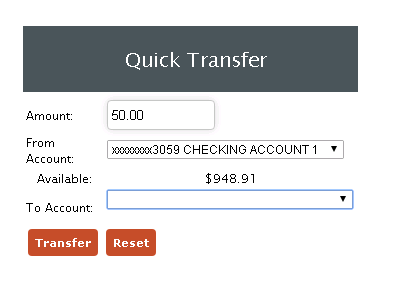
To set up a new unlinked account (formerly called “Cross Accounts”), select “Transfer” at the top of the screen and click on “Unlinked Accounts.”
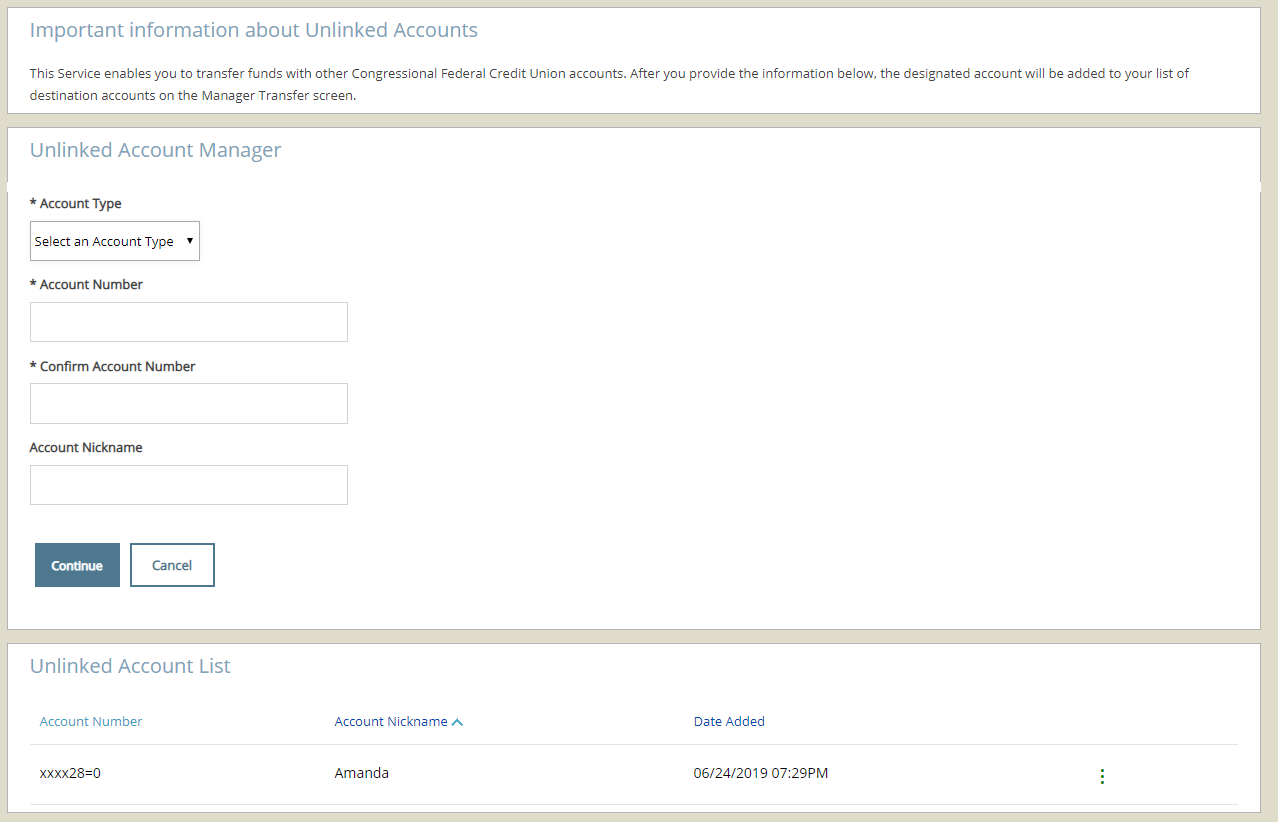
At this time, to set up savings, you must use the format [Account number] followed by “=0”. In the example below, this is entered as 111111=0.
For a checking account, you must use this format: [Account number] followed by “=1”. In the example below, this is entered as 111111=1.
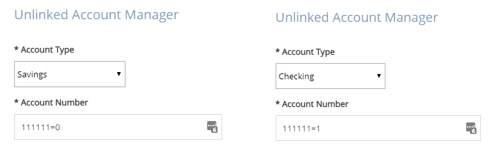
Setting Up External Account Links
If you already had external accounts set up in BillPay on our old Online Banking site, these external accounts will already be available to you via the Quick Transfers box.
To set up links to external accounts at another financial institution, click “Transfers” at the top of the screen and select “External Accounts.” You will see the external accounts established or be able to add new external accounts by clicking on “Add External Account.”
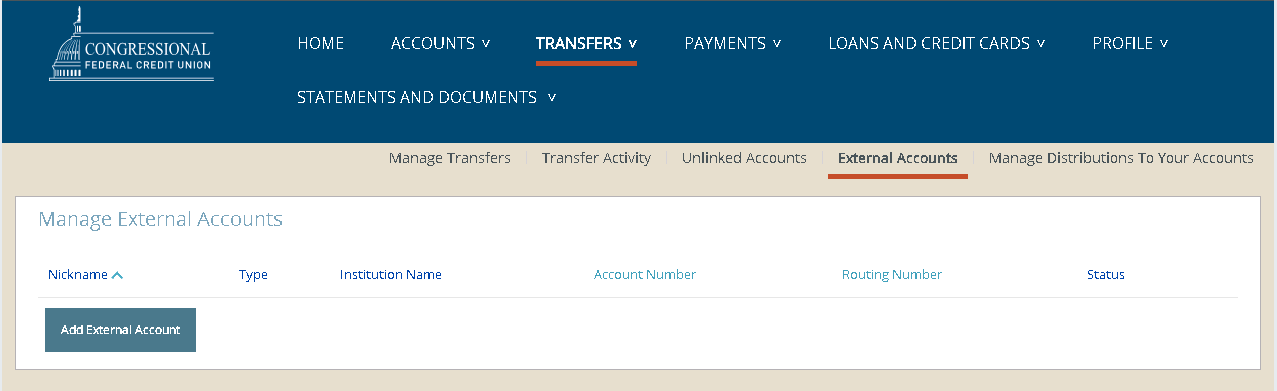
Forgot My Password
If you need to use the "Forgot password" link, you must enter your:
- Social Security Number
- Birth date
- Account Number
- User ID
(this may be the same as your account number)